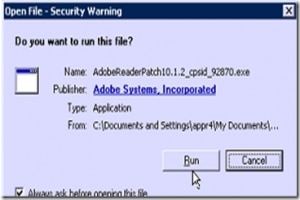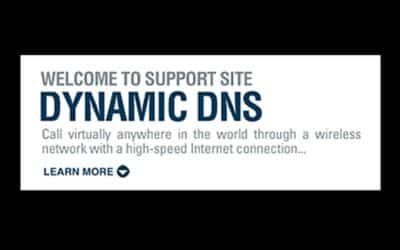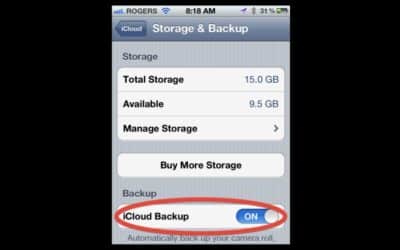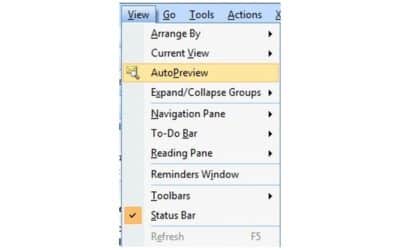How often have we seen one of these: The “Send Error Report” option after a program crash?
This one after a clear case of a bug in a newly installed XP instance with a newly installed Adobe Reader X. After attempting to print, instead of the Print dialog popping up we got the standard Microsoft Windows popup:
Nerds On Site North America
Nerd Resources

Hard Reset Guide For An iPad 2 **Updated 2022**
A hard reset should only be necessary on rare occasions, when all other attempts to resolve an issue have failed. This process WILL erase ALL of the data on the iPad, including an documents, photos, or email.
DynDNS free service alternative
DynDNS no longer offers a free service. Most nerds and many of our clients over the years have used the great free (as well as pro) services of DynDNS. Many of our clients only need the single hostname service to a single location for access to webcams at home, for example.
Top 3 Ways to Video Chat with Family During the Holidays
Is not everyone together this Christmas? Do you have broadband at both locations? One of these three ways of video-chatting may just bring you a little closer these holidays.
Slow Internet at home or office after iOS5 upgrade
Thousands of people will be downloading iOS5 today and excitedly activating the iCloud features, especially the iCloud Backup feature, which everyone should enable!
However, what many will experience is that their entire office or home Internet connection will slow to a crawl and that is very frustrating.
Windows Keyboard Shortcuts to Help You Be More Productive
Many keyboard shortcuts come built into Windows. Some are gimicky, like the “Aero” view in Windows 7 that shows a real-time view of open programs and allows you to quickly flip between them (Alt+Tab). Other key combinations are more practical, allowing you to quickly “lock” your computer from unwanted access, or easily zoom in for a better view of a webpage.
Use Outlook? Use the Auto-Preview, not the Reading Pane
If you are using Outlook (any version), and you have managed to reset the security level for e-mails, There are two things you need to do to help prevent malicious emails from affecting your computer. The first step is to turn the ‘Reading Pane’ ‘Off’, then turn the ‘Auto-Preview’ on, which will only displays the first three lines of the message, which should be enough to tell if the email is safe to read or simply junk.