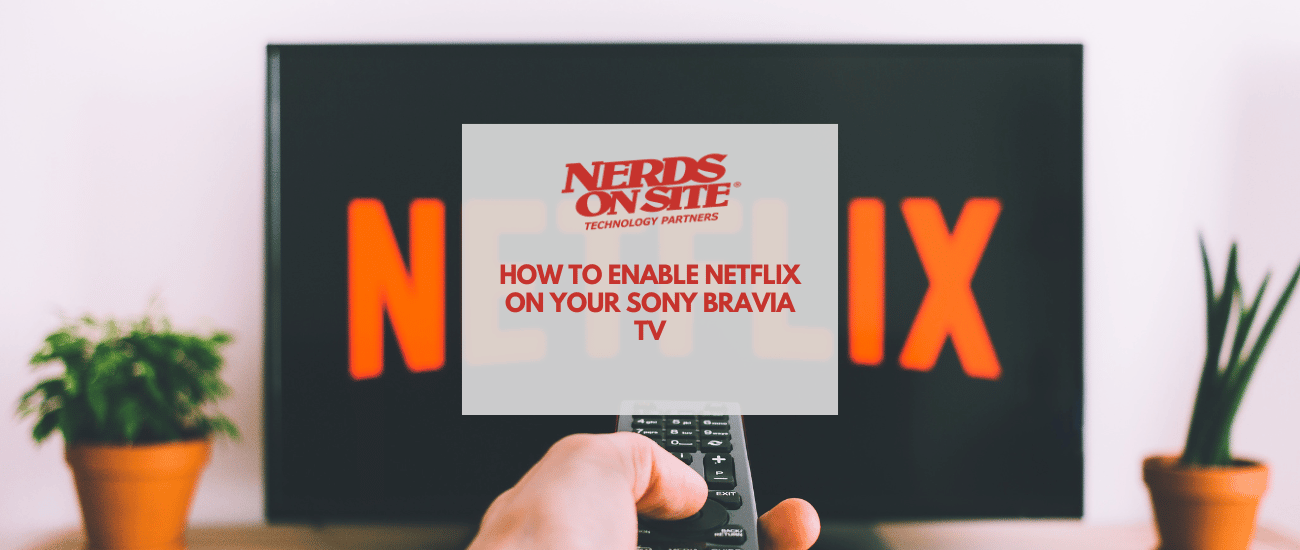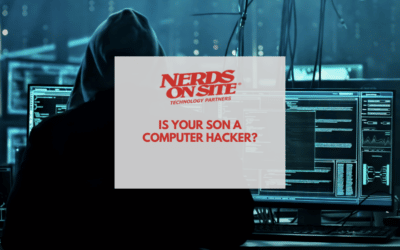I was recently on-site doing a System Cleanup for a client. He asked if I could have a look at his “smart” TV and get Netflix working on it. I was able to do it, but it was a time-consuming and tedious process.
This is the Sony Support article describing how to enable Netflix on the NBR-52LX900, which happens to be a 3D-capable 52-inch TV. You don’t need to pay much attention to this article if you can access Netflix via an external device like a Blu-ray player or an Xbox 360.
Connect Your TV to Your Wireless Network
Obviously, your TV must have built-in WiFi and be able to connect to the internet to access and stream services like Netflix.
This can be done by pressing the “Home” button on the remote, and accessing the “Network” menu. Next, choose “wireless connection”, and use the number pad and corresponding numbers on the screen to enter your wireless network password. Be careful, as it is case-sensitive.
Register Your TV on the Sony Website
The next step is registering your TV on the Sony Essentials website to enable Internet Video on Demand services.
If you don’t have a Sony account, you must create one.
Press the “Home” button on your remote, and select “Network”, then “Activate Enhanced Features”.
Once the activation is complete, the Registration Code will appear on your TV. It will then give you a 4-digit registration code to enter on the Sony website to register your TV.
Each number goes into a separate field, which means you must press ‘tab’ on your keyboard, click your mouse in each field, or zoom in and tap each one on your iPad. Very annoying.
Register Your TV with Netflix
The next step is to register your TV and create an account with Netflix itself.
Creating an account is a lot easier to do on your computer.
After that, press the “Home” button on your remote and select “Video”.
Using your remote, find the “Netflix” option.
Your TV will ask if you already have a Netflix account.
Say yes, and write down the 4-character Registration Code that appears.
On your computer, go to www.netflix.com/activate once signed in.
Once you’ve done that, press the “Home” button on your remote and choose Netflix from the “Video” menu. It should say your device is registered and show your Netflix account.
Such a Ridiculous and Tedious Process
The only reason they want you to register your device is so you can access the services associated with your TV online.
That may be something some people want, but in this case, my client just wanted to use Netflix, and jumping through all of these hoops to do that was absurd.
I would strongly recommend signing up for Netflix on your computer instead of your TV, and registering the device with them, as you can access Netflix from any connected device, but that’s all this should have taken.
For Sony to require the process of enabling “Enhanced Features”, and creating an account on their website is frustrating, especially for those who aren’t tech savvy! I get that this also allows access to other streaming services, but you shouldn’t have to register your device or enable extra features to get it working.
What are your thoughts on Netflix-enabled Smart TVs? Do you have a Sony Bravia? Please share your experiences with us in the comments below, on our Facebook page, or on Twitter.
If you’re in Canada, the United States or South Africa and need help with TV Mounting & Setup, don’t hesitate to reach out and we’ll send a Nerd over to get you up and running.