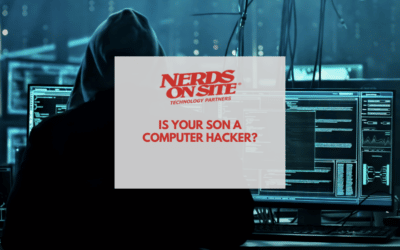Every day, companies encounter computer and IT issues that threaten to slow down business. On top of being a huge inconvenience, many of these issues also pose a serious threat to the security of a business’s data. IT struggles are a very real (and very frustrating) problem for many businesses. But, good news: many of these problems can be resolved relatively easily if you know what to look for. Check out 6 of the most common computer and IT issues that every small business faces… and what you can do to fix them when they happen to you.
Article Contents
1. Lost Email Data
If you use an email program at home or in your small business, you may be set up to use POP and SMTP by default. This simply means that when your email client (Outlook or Windows Live Mail) downloads your email, it may not be leaving a copy on the server. So, if your computer ever stops working, you could lose all of that data unless you made a backup. POP and SMTP email settings also transmit email without encryption and do not synchronize across devices, which can become frustrating very quickly. The Fix: Use A Cloud-Based Email Service Leaving a copy of your emails on the server provides your business with an added layer of backup security for important data and messages. By using services like Google Apps or AppRiver, a copy of your email, contacts, and calendar are securely transmitted and stored on secure servers. This also allows you to download or view everything on any device and have your activity synchronized automatically.
2. Missed System Updates
By default, Windows updates are set up to be downloaded and installed every morning at 3 am, presuming your computers are turned on at that early hour. However, if you’re shutting down your computer each night (and you should be) they’re not booted up when those updates come through. That means those updates aren’t downloaded and applied unless you make the conscious effort to do them yourself—and most people don’t. The Fix: Set Updated Reminder Notifications You can access your Windows Update settings in the Control Panel, and set them to always notify you to download and install them. This way, you’ll get reminders when it’s time to install a security update. Otherwise, your network admin can also take care of this for you.
3. Slow Startup Times
Whether you are using a home or business computer, programs can add themselves to startup very easily. These programs slow down your computer’s performance as they take up time and resources to load one by one each time you turn on your computer. The Fix: Remove Unneeded Programs From Startup Take a look at what programs are launching on startup and decide if they are necessary. You can remove any unneeded programs from startup in your computer startup settings. Using Windows
- Type Windows Key+R
- Type ‘msconfig’
- Click the ‘startup’ tab
- Uncheck the programs you do not want to launch on startup
Using macOS
- Open System Preferences
- Navigate to Users & Groups
- Click the “Login items” tab
- Select the programs you want to remove from startup
- Click the “–” sign underneath
A word of caution: don’t uncheck anything unless you know what you’re looking for. If you aren’t familiar with ‘msconfig’, it’s probably best to leave it to an IT pro.
4. Accidentally Deleted Files
Accidentally deleted files are a common IT mishap that can quickly turn into a high-stress situation, especially when business data is on the line. If you’ve taken the time to setup an automated backup solution—or even one you take care of manually (like copy and paste)—feel good about it, because it’s something many small businesses fail to do. The Fix: Create (And Verify) Backups Depending on which operating system you’re using, there are programs you can use to create secure backups of your business data. Windows comes with a Backup and Restore Centre to assist with automated backups to an external hard drive. You can access it by typing ‘backup and restore’ in the search box in the start menu. macOS also comes with a built-in backup program called Time Machine that automatically and securely backs up data to an external hard drive so you can browse back in time through old versions of your files. You can navigate to it through System Preferences > Time Machine > Select Backup Disk. Using off-site backup solutions are another option, such as Nerds Backup, Carbonite, or Backblaze. These solutions can be used as your primary backup solution or in conjunction with your local backup process. Whichever backup solution you choose, take some time once in a while to ensure the files work. Don’t just assume they do. This is especially important if you use the same external hard drive for more than one computer, which increases the chances of a virus making its way to the backup drive. With off-site backups, the likelihood of infection is less likely, but it’s still a good idea to check.
5. Slow Internet Speed
Do you find the speed at which files download and web pages load to be slower than it used to be? If you’re using an older computer, it could just be the side effect of the wear and tear of daily use. You may also have installed more programs over the years, which gives the system more to do, affecting its speed and performance. The Fix: Perform Routine System Upgrades Routine system upgrades, like a system cleanup or a RAM (memory) upgrade, can help optimize the performance of your computer. If you’re putting off doing either of these, you can also install the Google Chrome browser, which many claim is the fastest browser available. Another possible solution is “power cycling” your modem and router. This is as simple as unplugging and plugging them back in after 30 seconds. Do this with the modem first, then the router. If your system seems to still be running at a crawl, it’s time to contact your IT professional. They’ll be able to look deeper for any issues and recommend a fix (or when it’s time to look at getting a new computer).
6. Slow Running Computer
Having many programs installed can slow down any computer, new or old. Unfortunately, many computers come with pre-installed trial software and games right out of the box. You may have chosen to ignore them if you don’t use these programs. However, this trial software will often nag you to upgrade or refuse to work after a couple of months if you don’t pay for them. The Fix: Review (& Remove) Unnecessary Software It’s important to review the installed programs from time to time and remove anything that’s not needed or wanted. It can be somewhat time-consuming, but it’s worth it in the long run. This will not only improve performance, but help reduce wear and tear as well, since your computer doesn’t need to work as hard running multiple programs at once. Is your business experiencing IT issues you need some support solving? The Nerds On Site team can help, both on-site or remotely. Contact us today!