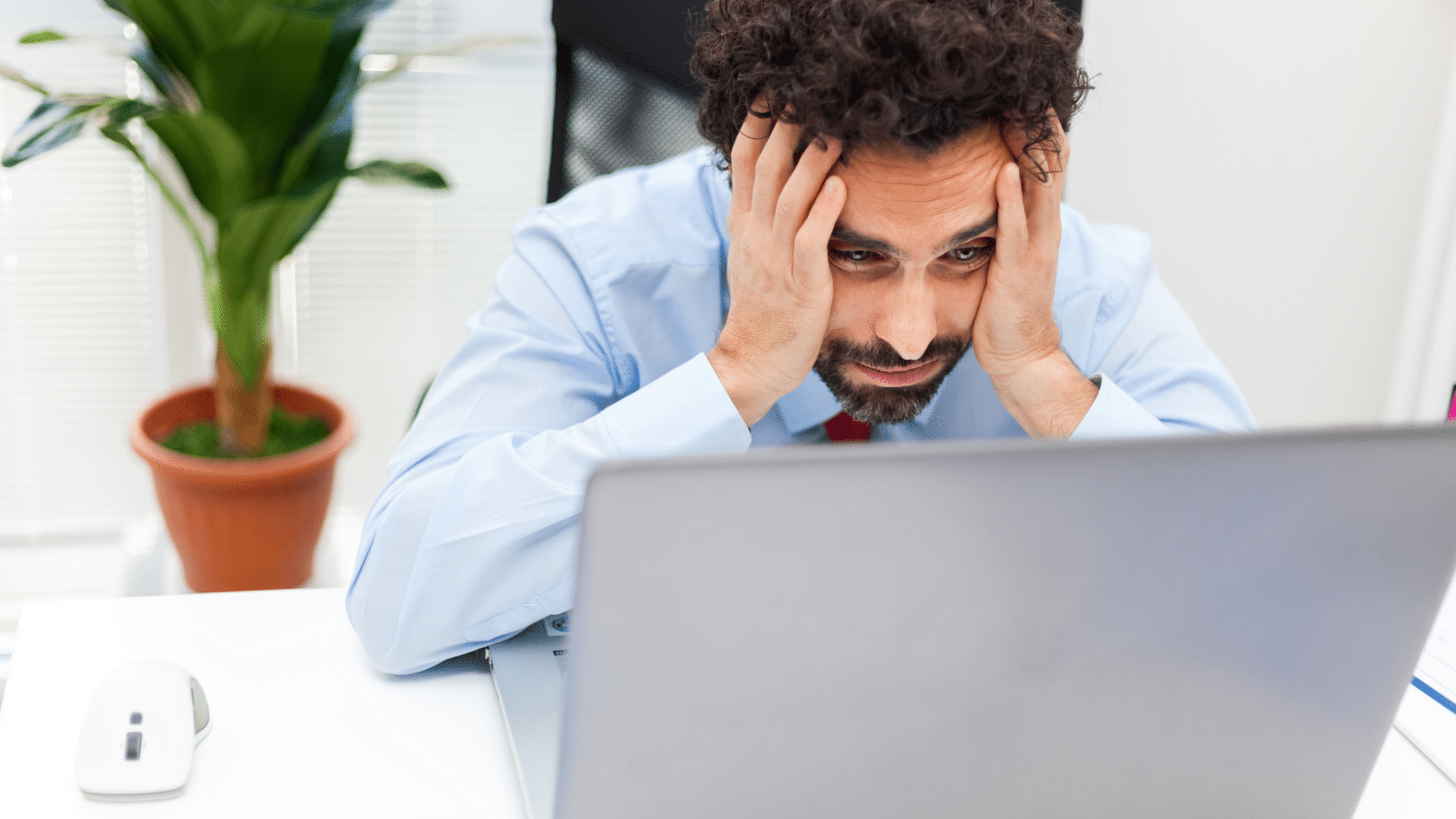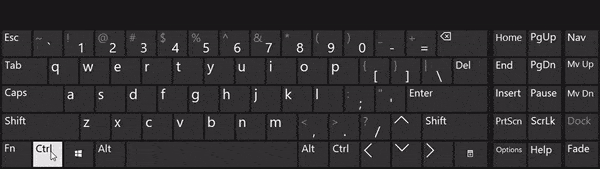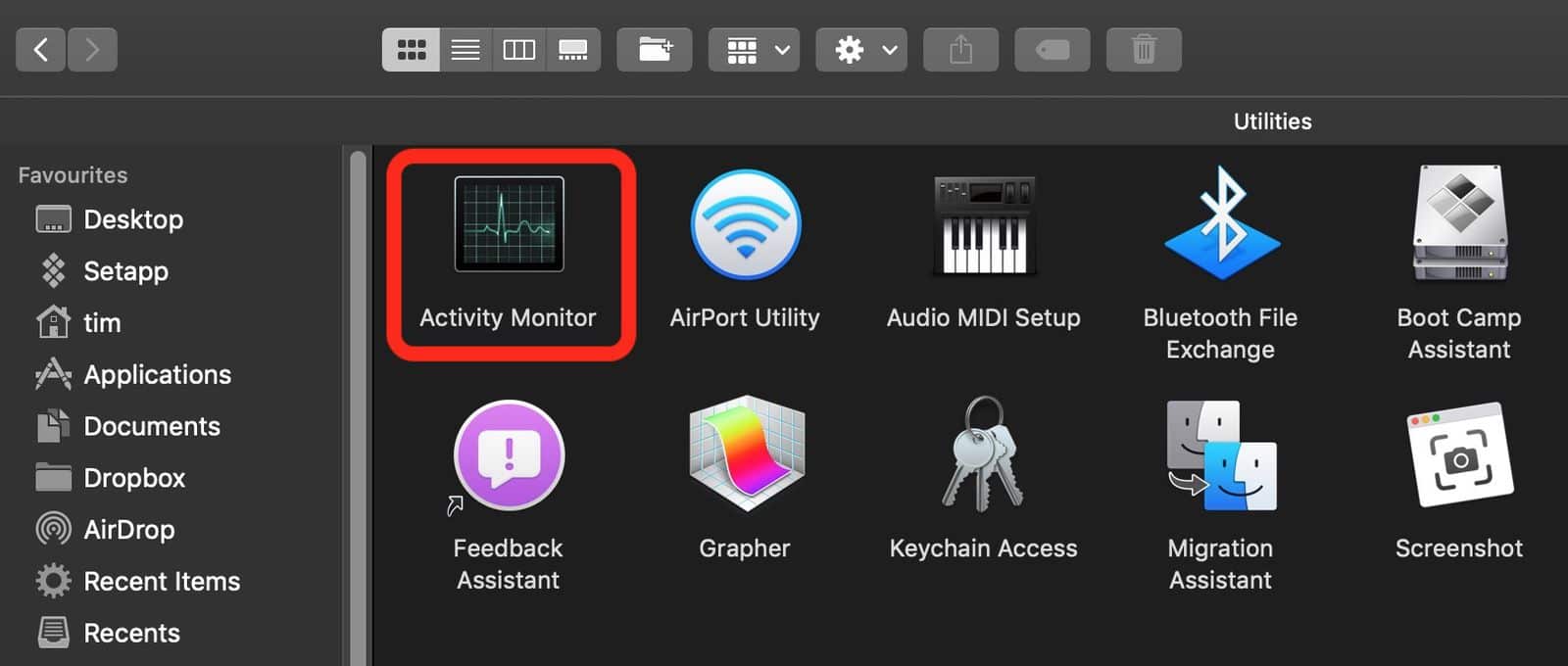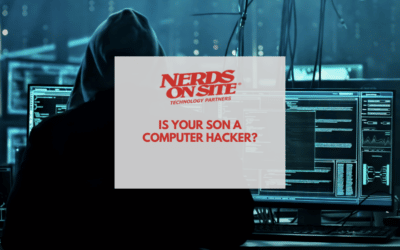A slow computer can hurt your bottom line—the minutes spent waiting for the computer to do what it needs to do add up to hours (or even days) each month of unproductive time. Plus, the frustration of these computer issues can add unnecessary stress to your day, which isn’t ideal when there are other tasks to worry about. Finding out why your computer’s performance is slowing down is worth the effort to ensure your time is being spent productively.
Article Contents
Reasons for slow computer?
If your computer is running slow, there may be a number of causes, ranging from outdated software to insufficient computer hardware. Keep reading to learn about the most common causes of computer lag and what you can do to fix it.
Outdated software
If you’re using an older version of an operating system, application, or driver, it may not be compatible with the newer hardware or software. This compatibility issue can cause your computer to run slowly and even lead to crashes.
One way to combat this issue is to update your software. Make sure you’re using the latest version of your operating system, as well as any applications you frequently use. Many software companies regularly release updates for their products, so checking for updates can help keep your computer running smoothly.
You can also try upgrading your software to the newest version. This may provide better compatibility with newer hardware and software, as well as improve the performance of your computer.
Inadequate hardware
If your computer doesn’t have enough memory (RAM), it may start to run slowly. When your RAM is full, your computer has to use virtual memory, which is stored on your hard drive. This can cause your computer to run slowly because accessing data from your hard drive is slower than accessing data from your RAM.
To fix this issue, you can try upgrading your RAM. This will give your computer more memory to work with, which can help improve its performance.
You can also try closing any programs running in the background and not being used. This will free up some of your RAM so that your computer can use it more effectively.
Too many background programs
Computers can slow down for various reasons, but one of the most common is when there are too many background programs. These background processes are caused by either malware or by legitimate programs that have been left to run indefinitely.
Overheating
In addition to the reasons for a slow computer listed above, another common cause of slow performance is overheating. When your computer components get too hot, they can start to malfunction. This can lead to freezes, crashes, and general slowdowns.
Fragmented hard drive
If you’re not using a Solid State Drive (SSD), and instead you’re using a traditional Hard Disk Drive (HDD), you may be experiencing performance issues due to fragmentation. Fragmentation occurs when your files are spread out across your hard drive rather than stored in a contiguous location. This can make it harder for your computer to access the data it needs, leading to slower performance.
While HDDs are fit for purpose, SSDs are considerably faster at recovering and transferring data due to their design, so it may be worth investigating whether an upgrade would benefit.
Unnecessary files and programs
One way to clean up your hard drive and improve your computer’s performance is to delete unnecessary files and programs. Manually deleting unnecessary files can be time-consuming and tedious, but it is an excellent way to eliminate any files you no longer need.
Viruses and malware
If you think that your computer may be infected with viruses or malware, you should scan your computer for viruses and malware. There are several different programs that you can use to do this, including Malwarebytes, Webroot, and Microsoft Bitdefender.
Once you’ve scanned your computer for viruses and malware, you should remove any infected files. This will help improve your computer’s performance and protect your data from being compromised.
Outdated drivers
Drivers are the pieces of software that allow your hardware to communicate with your operating system & hardware. If you have outdated drivers, this can cause problems, including slow performance.
Poorly designed programs
Some programs are poorly designed and can cause your computer to run slowly.
8 Reasons Your Computer Is Slowing Down (& How To Fix Them)
1. You Have Startup Programs And Applications Running In Task Manager
The Problem:
If default settings aren’t changed, some programs start automatically when you start your computer. These startup programs can run in the background, using up a significant amount of your computer’s resources.
The Solution:
Open up your task manager (CTRL + ALT + DEL on Windows or Activity Monitor on Mac) and close programs you don’t need running while using your computer.
(Credit: How to perform CTRL+ALT+DEL & open the task manager)
To improve speed performance, even more, disable any programs that automatically open every time your Mac or PC starts:
You will need to configure login items in your system preferences on a Mac.
The process will vary depending on the version of Windows running on your computer on a PC, but it can typically be accessed using the startup tab in the task manager.
How to change startup programs: If you have too many startup programs, refer to this guide from digitaltrends; it’ll run you through using the task manager and fixing any unwanted programs running.
2. Your Computer Is Infected With Malware
The Problem:
Malware (or malicious software) are programs that end up on a user’s computer without consent, inflicting mild to severe damage depending on the type of malware you’re dealing with. These programs can run quietly on your computer and use a large amount of your device’s resources and energy, resulting in significantly slower computer performance.
The Solution:
Ensure you have a reliable anti-malware and anti-virus program installed on your computer and run a malware scan to identify and remove any infected programs. Once any malware is removed, only download programs from trusted sources (like app stores) to avoid accidentally downloading infected programs.
Be careful with the Anti-Virus & Malware you use; not all are built the same.
With worries from Kapersky of spying and Norton Anti-virus using your computer for crypto mining, not all solutions will give you the security and fix any slow computer issues you may have.
At Nerds On Site, we have two recommendations for computer security software:
Nerds On Site has been servicing residential & business Clients with IT needs since 1995. In that time, we’ve served over 100,000 Clients, and we have a long-standing business relationship with both Webroot & MalwareBytes; and we routinely use both to secure our Clients.
If you’d like us to help you secure and speed up your computer, don’t hesitate to contact us.
3. You Have Outdated Software Or Operating System On Your Device
The Problem:
If you regularly ignore or postpone software updates, it can slow down the performance of your computer. Older software versions may have bugs or security loopholes that make them much slower than intended, even if you aren’t infected with any viruses.
The Solution:
Keep up-to-date with software as new versions become available. Software companies regularly release updates to improve how these programs run and patch security holes, improving privacy and performance.
4. You Have Too Many Unnecessary Programs
The Problem:
Having too many games or programs installed on a computer can seriously slow down performance depending on how much processing power you have.
The Solution:
Routinely remove unnecessary programs from your computer (such as expired ‘free trial’ software or programs you no longer use), so they don’t zap your processing power.
Windows 11, and Windows 10: Various methods to uninstall problematic Programs and Apps: This guide from Dell is a little technical but very comprehensive and will help you with uninstalling programs on Windows 10 & 11, saving that precious processing power.
How to Uninstall Apps From Windows 7, 8, and 10: This guide from Lifewire will cover Windows 7 & 8.
If you’re using an even older version of windows, our only advice is to get a new computer. You no longer receive security updates which is not only a privacy risk but also a massive computer security one. Also, systems that run older versions of the Windows operating system, like NT, likely don’t have the memory and processing power to accommodate a computer speed up.
How to uninstall apps on your Mac: This article from Apple will cover what you need to know for Mac.
5. There Is No Space On The Internal Hard Drive
The Problem:
If you have no space left on your internal hard drive, it can hinder your operating system’s performance. You store many data files or applications that can up your internal hard drive storage.
The Solution:
First, see how much space you have on your drive.
How to Check Free Hard Drive Space in Windows: These steps from Lifewire will show you how to check your storage space for Windows 11, Windows 10, Windows 8, Windows 7, Windows Vista, and Windows XP.
If you’re finding low on space and you’ve removed all unnecessary programs shown in the steps above, you can do one of three things.
Upgrade your Hard Drive: This is the most expensive & time-consuming option and should be done by a professional, but it will deliver the most benefits for your computer.
As mentioned above, an SSD offers considerable performance benefits over an HDD, and you can increase your storage space simultaneously.
Invest in a cloud storage service: Many different solutions are available now, like Google Drive & Dropbox, which offer secure storage available to any device anywhere and are easily shareable. If you don’t need the performance upgrade of an SSD, this would be our recommendation.
An external SSD/HDD: If you need to access your drives without an internet connection and still be portable, this is your best option. You’ll be able to store all of the files you don’t access regularly and just connect to the external HDD when you need them.
Ensure there is at least 5GB of free space on your internal hard drive—this ensures that there is adequate space for the computer’s daily functions. Don’t panic if you have less than this; your computer can operate with as low as 200MB of space left; we like to err on the side of caution.
If your computer is running slow but shows no signs of viruses or issues with the software, then it may be a hardware issue.
** BONUS ** TEMPORARY FILES ** How to Delete Temporary Files in Windows 10, 8, & 7: Temporary files are created by Windows when you’re working on files, documents, or browsing the web. Windows will not always correctly delete temporary files for various reasons. Every six months or so, we recommend deleting the temporary files; not only will this give you free space, but it may increase solve issues when your computer is running slow.
6. Your Computer Has Less RAM
The Problem:
Your computer doesn’t have enough RAM (Random Access Memory) to load and use applications, work with bigger files, or use programs that require a large amount of memory to process data.
RAM is different than internal hard drive storage. Your computer’s random access memory is used while using your computer. When you run a program, open a document, or watch a video, the RAM is used to store that data temporarily. The internal hard drive can save files and data indefinitely.
The Solution:
If your computer supports RAM upgrades, consider increasing the size. This will help your computer load and use more applications simultaneously without slowing performance.
RAM can be complex to upgrade; some newer devices (particularly Apple computers) do not offer the ability to upgrade RAM. Also, even if you have RAM slots available, it doesn’t mean your motherboard can support more RAM.
How to Check How Much RAM You Have on Your Windows PC or Mac: This guide will cover Mac & Windows 10 & 7. Don’t panic if you have 11 or 8; they are both similar to the ways shown in the guide.
How to Find the Maximum RAM Capacity of Your Computer: This next step is a little technical, but it is crucial. Not all motherboards can handle increases in RAM, even if a slot is available.
How to Add or Upgrade RAM on Your Mac: This article will detail what Macs can be upgraded and what cannot. Notably, the following Macs CAN NOT be upgraded.
- iMac Pro (All models)
- M1 iMac (2021 and later)
- Mac Mini (2014 and later)
- MacBook Air (All models)
- 12-inch MacBook (All models)
- MacBook Pro with Retina Display (All models)
- MacBook Pro with Touch Bar (All models)
- MacBook Pro 16-inch (All models)
If your computer doesn’t support upgrades, double-check to make sure there isn’t another reason your computer may be running slow before investing in a new computer.
7. Your CPU Is Overheating
The Problem:
If your CPU (Central Processing Unit) is overheating, it can impact your computer’s performance. If overheated, the CPU will cut back on speed to reduce heat. There could be a few reasons why your computer is overheating, like a build-up of dust inside the computer or poor ventilation.
The Solution:
It depends on what device you’re using.
For a Desktop:
You want to ensure that it’s in a well-ventilated area and the sides/top are not blocked or butted up against a table or wall. You can accidentally block the airflow vents needed for the computer, which will cause the desktop to retail the heat it produces instead of expelling it.
If you’re using an older desktop, it can collect dust over time and clog up your CPU & Fans. Investing in a can of compressed air & using this on your internals will fix this issue.
For a laptop:
While laptops are very convenient in size for transport, they are also very thin, and few manufacturers have figured out how to deal with heat and airflow correctly, so they often overheat. This is especially common with gaming laptops.
As with the desktop, they will also get filled with dust. Laptops are difficult to open and clean, so we recommend contacting a professional to do this for you.
You can invest in a ‘Cooling Pad’ that will sit below the device and offer airflow directly to the device, typically fixing any overheating issues.
8. Your Computer No Longer Supports Latest Technology And Software Updates
The Problem:
If your computer is old, it may not be able to support the latest technology and software.
The Solution:
First, double-check the solutions above to make sure there isn’t another problem causing your computer to run slow. If you have done all that you can do to try and solve the issue and your computer is still running slow, it may be time to invest in a new computer.
Help Your Computer Perform The Way It Should
A properly functioning computer is important for ensuring your time is spent as productively as possible. If you notice your computer is beginning to slow down, use the tips above to check for potential causes before it becomes an even bigger issue.
If you can’t figure out why your computer is slowing down on your own or need some extra help fixing the problem, Nerds On Site is always available to help.