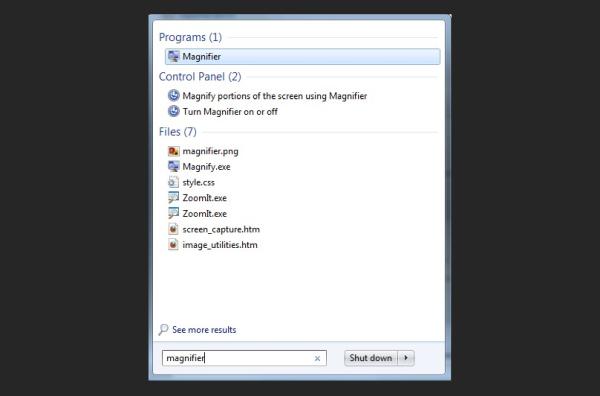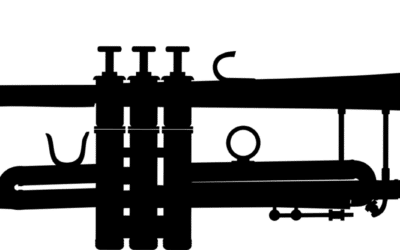A common concern with computers is that some text or pictures are too small for some people to read. There was a built-in zoom feature in Windows XP, but it wasn’t the easiest to use. Vista had one, and Windows 7 has one.
The magnifier in Windows 7 is likely the easiest to use and access. In the Start Menu, type “magnifier” (without the quotes), and click the magnifier tool. The screen will instantly zoom in to the area of the screen and follow the mouse around. To exit the tool, press the Windows Key and ESC on the keyboard.
You can also change how much the screen zooms in. the kind of zoom you prefer, and more. More information can be found here:
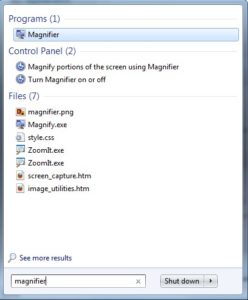
Using the toolbar, you can choose where Magnifier focuses, such as following the keyboard cursor, change the zoom level (ie 200%).You can set the zoom increment determine how quickly Magnifier zooms in and out. You can also set the lens size, and turn on color inversion, which makes the screen easier to see.
Privacy Shock! Computer Repair Stores Snooping Your Computer.
A new study by the University of Guelph has shown that 50% of the computer shops violated your privacy when using a...