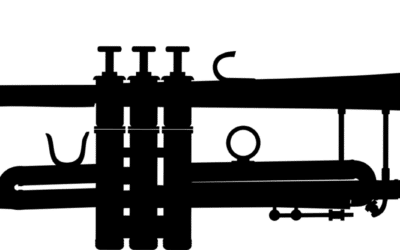Most of us have little screens and big (or bigger) screens. We may have great pictures and videos to share in a business meeting or at home, but showing a group of people some pictures on your little smartphone screen doesn’t have nearly the impact it could have! This is where Airplay comes in handy!
The setup is really very simple, just check to make sure you meet these three requirements:
-
- iPhone 4S or iPad 2 (and later) with iOS 5 and later
-
- Apple TV (2nd or 3rd generation) with software version 5.0 or later
-
- Both Apple TV and iOS device on the same wireless network
Our clients love it when we equip their boardrooms with an AppleTV and a guest wireless network for exactly this purpose. That way when vendors or partners join them for a meeting, it takes less than 30 seconds for the presenter’s screen to be shared.
BONUS screen-sharing use #1:
Screen-sharing is very limited on an iPad or iPhone. Even products such as Zoom.us (video&screen-sharing FREE), join.me (screen-sharing FREE) GoToMeeting (subscription), WebEx (subscription) or can only select specific functions to share on an iOS device. If, however, you need virtual meeting participants to see your full iPad screen, you can do so by combining two powerful sharing applications:
Software Application #1: Use your current webmeeting/screen-sharing apps (perhaps one of the ones listed above)
Software Application #2 (on the same computer): install an Airplay Server – our favourite is Reflector.
Now the result is that everything you do on the iPad, can be remotely seen on Windows, Mac, Linux, iPad, iPhone devices that are taking part in your webmeeting. Here’s a sample screenshot of what everyone sees.
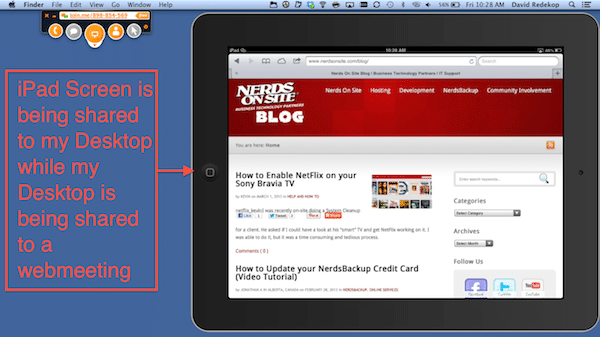
BONUS screen-sharing use #2:
Let’s say you’re having a cup of coffee with a potential client and you want to share your laptop computer screen. Rather than having to come sit side-by-side in order to see at the same time. Use something like iDisplay and continue to sit face-to-face, but refer to a mirror of your laptop display onto your tablet (iPad or Android). The requirements again are that both laptop and Android must be on the same wireless network*. The display can either be an additional monitor or it can mirror your main display. Lots of applications!

*Please note that many coffee shops nowadays apply a security feature called wireless isolation. This means that even if your tablet and computer are on the same network, they may not be able to talk to each other, so features like what I’ve described may not work. If you’re having a Guest WiFi network in your office, see if wireless isolation can be disabled in order for these collaboration features to work.