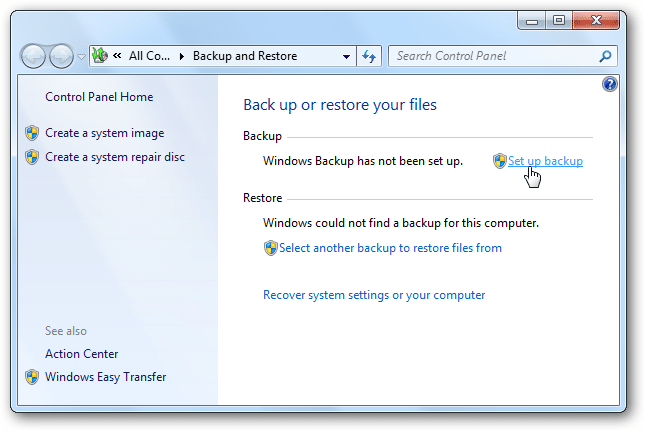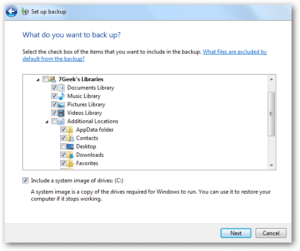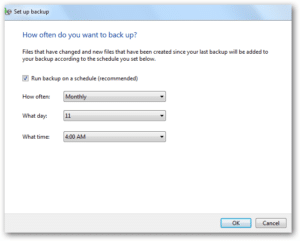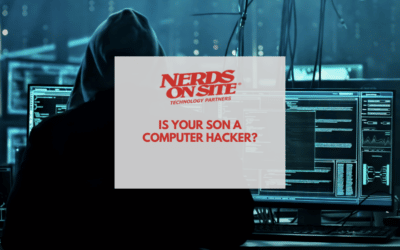The wizard contains an impressive array of options, including scheduling what and when to do the backups, and the kind of backups to create. The catch – the computer must be on, and if you’re using an external hard drive, it must be connected, unlike off-site backup solutions, which initially create a full backup, followed by incremental backups uploaded while the computer is idle.
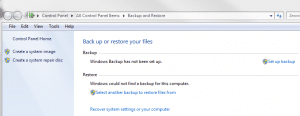 In the process of creating a backup, you will be given the option to choose the folders you want to backup. Although this can be a one-time process, you can edit your backup settings in preparation for the next scheduled backup. There is a checkbox at the bottom to ‘include a system image of drives (c:). This will create a system image, as opposed to only backing up user files. In the process of creating a backup, you will be given the option to choose the folders you want to backup. Although this can be a one-time process, you can edit your backup settings in preparation for the next scheduled backup. There is a checkbox at the bottom to ‘include a system image of drives (c:). This will create a system image, as opposed to only backing up user files. |
|
Once you have chosen the type of backup to create, you can set a schedule for how often you want Windows to automatically perform the backup. Sunday evening at 7pm is the default, but it can be changed to whatever you like. |
|
Another useful feature of the Backup and Restore Wizard is it’s ability to make system images, which takes a snapshot of your hard drive and Windows in it’s current state, programs and all, and allows you to store it in a location of your choice – be warned, though – it will be quite large, and should be stored on an external hard drive. |
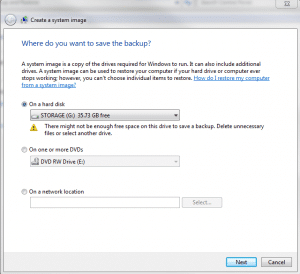 There is an article on howtogeek.com goes into much more detail in a step by step guide on how to create backups in Windows 7 using the Backup and Restore Wizard. Creating regular backups is a great habit to get into, and Windows 7 makes it that much easier to do – hopefully motivating more people to make the effort, so less people make the mistake of losing everything before that lesson is learned. There is an article on howtogeek.com goes into much more detail in a step by step guide on how to create backups in Windows 7 using the Backup and Restore Wizard. Creating regular backups is a great habit to get into, and Windows 7 makes it that much easier to do – hopefully motivating more people to make the effort, so less people make the mistake of losing everything before that lesson is learned.That being said, a local copy sitting beside your computer is just as much at risk as the original copy of data on your computer. We recommend also storing user data off-site with a service like Nerds Backup. |
Something we missed? Or something you think should be added to this article? Please leave a comment below, post a message on our Facebook fan page, or send us a tweet!