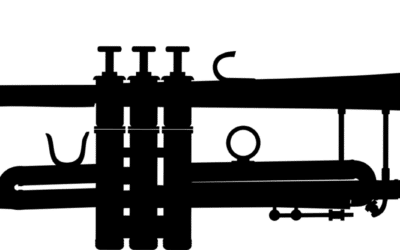Skype can be an engaging and incredible experience, but a lot of it depends on how it is used.
Skype can be an engaging and incredible experience, but a lot of it depends on how it is used.
Skype has been a disruptor to telecommunications worldwide. It first started becoming an important tool to me in 2003 when it launched. My wife and I lived in Bolivia at the time, with extended family scattered around the world. Skype allowed us to have cost-free communications, provided better-than-dialup Internet speeds were available.
Today it is much more important than it was back then. It is an important business tool and, whenever possible, we use the video functions. However, there is the good, bad and the ugly when it comes to Skype. Over the years, we’ve learned the best tips and tricks to make the best out of Skype.
Below is a list of factors that, in our experience, significantly contribute to the quality of video and audio in a Skype session:
Article Contents
Good Quality of Internet Connectivity.
For an ideal video experience, you need an Internet connection that has enough capacity, low latency, low jitter, no packet loss. Sorry about the NerdSpeak there, but these elements are so important that you might want to ask your favourite Nerd about how to optimize those key factors. To start with, check how you are doing with this great free tool put out by Berkeley called Netalyzr. A good connection should have results similar to this (with a green/good bar at the beginning of each property):
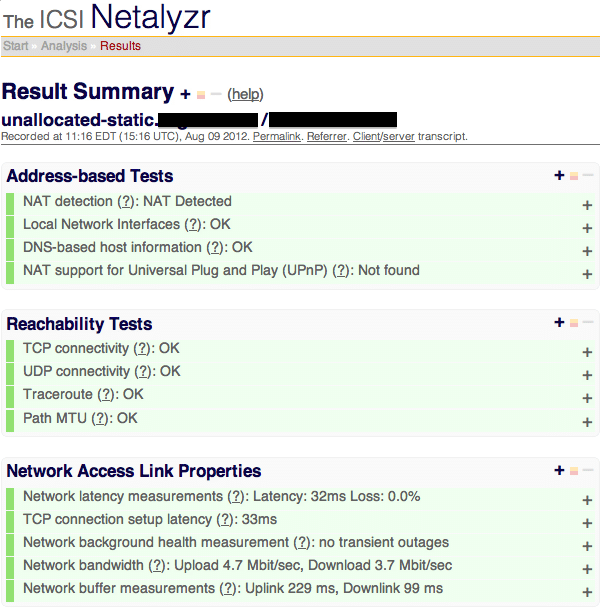
The Network Access Link properties are particularly indicative of the quality of your Skype experience.
- Latency up to 150ms may still be excellent. The latency measures the “internet distance” from you to Berkeley’s servers. In Asia & Australia, likely the number will be above 150ms even. In Canada/USA it should be under 50ms.
- Network Bandwidth essentially determines how good your video quality will be that you can send (Upload) and receive (Download). For both, the ideal is 600 kbps or better (1 mbps is 1024 kbps). At that rate, you will be sending and receiving 640×480 pixel quality video (obviously you can only receive as good a quality as the sender is able to send).
Go wired.

Wireless sure is convenient. But that convenience comes at a cost. WiFi quality is dependent on proximity to the wireless access point, lack of interference (microwave ovens, cordless phones, etc). If you want to optimize your Skype experience, both in how well you can hear/see as well as how well your own audio and video transmit to the other party, your experience will consistently be better with an ethernet connection. Many podcasters that use Skype for subject interviews insist that their interviewees be on Ethernet connection for this very reason.
Use a noise-cancelling microphone/headset.

Plantronics DSP400 foldable headset

theBoom V4 noise-cancelling headset
It sure is convenient to avoid an ugly piece of technology on your head, not to mention the comfort. At what cost does that make sense though? In our experience, a proper headset (most importantly the microphone portion) is a must-have. The reality is that a perfectly-quiet place is difficult to ensure for an entire Skype session, so a headset is important to pick up your voice in the best quality possible, while also easily being able to hear the other party/parties.
This is especially important if you are the host on Skype with multiple participants in the same call. Even though Skype is exceptionally good at noise-cancelling on its own, nothing beats a conversation where the quality is as close to real-life as possible. Note also that Skype is very good at adjusting your microphone volume on its own to match the volume of others in the call.
Nerds’ favourite headsets for a quality experience are these two pictured here: the Plantronics DSP-400 and theBoom V4… there are hundreds in the market place, but these are proven.
Position your camera at eye-level.

In broadcast television, cameras are always at eye-level as it is optimum for the viewer to see the broadcaster at eye level. However, the most common webcam nowadays is the one built into laptops. Laptops tend to be a the desktop level, so unless they are elevated, the viewer sees your chin and up your nose — not the most flattering image. If you are using a laptop, consider setting it on a higher surface so the camera sees you at eye-level.
Lighting in front of you.
The source of light should be as natural as possible (with you facing the window), but never have a light source behind you. If you’re constrained to a specific room or area, use Skype Preferences to preview your own video and determine the direction of best possible light source. Professionals of course use special stage or desk lighting so they are ideally illuminated for video conference calls.
Avoid Relays with Port Forwarding.
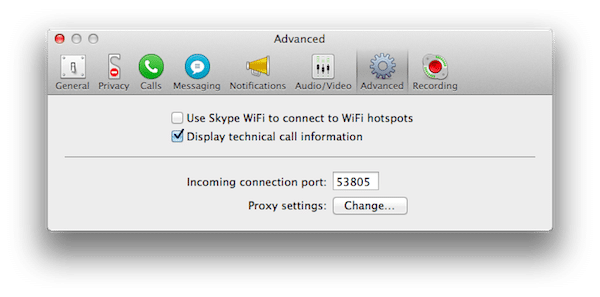 Skype is very efficient at circumnavigating firewalls. It does this via relays. However, if your Skype connection uses a relay, it adds latency to your call, which reduces the quality. One way to ensure no relays are used, is to have your favourite Nerd setup what’s called port-forwarding. In my Skype preferences, I see that mine uses port 53805, so at my Skype locations I have (A) a reserved/same IP address and (B) port 53805 forwarded to my computer so I can quickly and easily be contacted over Skype without the use of relays.
Skype is very efficient at circumnavigating firewalls. It does this via relays. However, if your Skype connection uses a relay, it adds latency to your call, which reduces the quality. One way to ensure no relays are used, is to have your favourite Nerd setup what’s called port-forwarding. In my Skype preferences, I see that mine uses port 53805, so at my Skype locations I have (A) a reserved/same IP address and (B) port 53805 forwarded to my computer so I can quickly and easily be contacted over Skype without the use of relays.
It may not be practical to adhere to these best practices all the time, but each of these elements contributes to the overall experience.
We hope this has been helpful – if you have any further tips to share, please do so in the comments.