Article Contents
Time flies! It seems like just yesterday she was all pigtails and puddle jumping, and mere weeks ago that you were teaching him how to knot a tie for his first school dance. (Does anyone wear ties to school dances anymore?) And now, Poof!, they’re off to pursue higher education – away from you. It’s a big step. A life changer. But you can help get them ready for it. There are the mandatory trips to Ikea and the Dollar Store for various sundries, but the biggest decisions revolve around ensuring your students have the technology to give them the best chance for success in their new endeavors. There are many options, and as many factors to consider in choosing those options.
Desktop vs. Laptop
I’m going to keep this short and say that, unless “Gaming” is your major, the portability of a laptop vs. that of a desktop is going to win out every time. Your student will be constantly on the move – from the dorm room to the classroom, the lecture hall to the library, and all points in between – and they’ll want and need to take their technology with them to type notes, record lectures and generally stay connected. So the question is less “laptop or desktop?”, and more, “what should I look for in a laptop?”.
One Laptop is Not Like Another – 7 Things to Consider
With all the different brands and models of laptop out there, knowing what to look for isn’t always easy. Here are 7 areas to help make your comparison easier:
- Storage – the amount of space available on the hard drive. Generally starts at 128GB and can increase to 256GB, 500GB and all the way to 1TB.
- Drive – Computers have used HDD (hard disk drives) that write information on a spinning disk. Lately SSD (solid state drives) have become the standard. They have no moving parts making them faster, more durable and easier on battery life – but more expensive.
- Memory – Measured in RAM (random access memory), memory determines how much your computer can do at once. 8GB is the norm while 16GB is preferable.
- Processor – The CPU (central processing unit) performs calculations and runs programs. Most laptops will come with Intel Core i3, i5, or i7 processors with i7 being the most powerful, and most expensive.
- Screen Size – laptops range in size from 11.6” to 17.3”. The size you choose will affect the portability and usability of the computer. While 11.6” makes the computer extremely light and portable, such a small screen size makes typing and taking notes fairly difficult. Also, reading off such a small screen for long periods can cause headaches. 13-14” screens seem to be the best option. They remain light and fit easily into a backpack and are large enough to read off of and take notes on comfortably. However, if the students studies include things like video editing, they may want to consider a bigger screen .But be aware that anything over 15.6” probably won’t fit in an average size backpack or school bag.
- Display/Resolution – most of the less expensive laptops come with lo-res 1366 x 768 displays which aren’t sharp and can’t fit much text on the screen. Not great for writing essays. Make sure you get a display that’s at least 1920 x 1080 (1080p) resolution.
- Battery Life – The point of laptop is to be portable. You don’t want to be stuck looking for an outlet if your battery gives out. Make sure you choose a laptop that promises at least 8 hours of battery life.
The Difference Between Arts and Science (and Design and Engineering and …)
The program the student is in will have an impact on the type of computer they need. Students in specialized programs might require better performance from their system. Students in STEM (science, technology, engineering and math) classes might have to run more complex software that requires more storage, more memory and a faster processor. Likewise for students in digital arts like graphic design or video editing, who will almost certainly require a bigger screen with high-end resolution. If, on the other hand, your program has you using your computer for more basic functions like word processing, email and research on the web, you can probably get away with less performance and save some money.
Might Be Time to Hit the Chromebooks
If you don’t need a computer to do a lot of heavy lifting a Chromebook might be the best, and certainly most affordable option. It’s a laptop that runs Google’s Chrome OS operating system and is designed to run cloud-based applications and store data online. They can handle all of the basic academic jobs like typing notes, writing papers, putting together presentations and taking online classes – as fast or faster than traditional laptops.
They are web-based so there is no storage for downloading programs, but you can do most things through web apps anyway. They run Google Docs instead of Microsoft Office, and it’s free, and actually pretty awesome. You can get at your docs from any device anywhere and it saves them automatically. It also has a file sharing feature that makes it great for group projects, allowing multiple users to work on the same document at the same time. They do have smaller screens which might take some getting used to, or just not work for some people. But their size makes them highly portable.
All in all a good option if your needs match the functions mentioned above. And easily the most affordable.
Your Options are Getting Smaller
So far we’ve shrunk your possible devices from a desktop, to a laptop, to a Chromebook. Now let’s look at taking it one step smaller. Can you take portability to a whole new level and do what you need to do with a tablet? If you’re looking for something able to perform the simpler academic tasks, the answer is yes, if you want to. A lot of tablets now come with integrated keyboards and there are Bluetooth pairing keyboards for those that don’t.
Many Microsoft programs now have mobile versions, including Office, so you can take notes, write papers and put together presentations right on your tablet. Most tablets have high quality built-in cameras and microphones which make them an excellent tool for recording lectures, something you really can’t do with a laptop.
There are drawbacks. The screens are much smaller which could be frustrating and they don’t have the memory that laptops do. And they are generally the more expensive option. But they are an option. The key is to really think about what you will be using your device for. If you want something easy to haul around, in your pocket or your purse, a tablet might be your best choice.
Always Accessorise
Once you have decided on the computer that best suits your student’s needs – whether desktop, laptop, Chromebook or tablet – it’s time to add the accessories that will keep their devices safe and and let them get the most out of their technology. First, you want to make sure whatever device they are using has a good protective case. With all the back and forth and devices being shoved into backpacks there is plenty of opportunity for things to get damaged.
Unfortunately it seems that things don’t just get broken on campuses, they can go missing too. So it’s not a bad idea to secure your computer with a computer lock when it is left unattended in your dorm room.
While most institutions will have a computer lab where students can print out papers – usually for a nominal fee – the price of printers today makes them an affordable convenience and having their own might make your student’s life just a little bit easier.
Now entering post-secondary school, your student will soon come to realize that teachers don’t accept “my hard drive crashed” (this generation’s “the dog ate my homework”) as a reason for assignments being handed in late. So back up is essential. We suggest an external drive that your student can back up their work to regularly. There is nothing worse than having to start something nearly completed from scratch because of a computer issue.
It’s also a good idea for your student to have a USB or flash drive to transport files from one device to another, to bring a presentation to a group meeting, or as another way to back up important files.
Another important accessory is headphones. Roommates don’t want to hear your gaming while they’re studying and librarians definitely don’t want to hear your cool beats in their hallowed halls. Make sure they are noise-cancelling and durable, preferably with a good carrying case – in the odd event that your student actually takes them off.
The last “accessory” I want to talk about concerns internet security. Most institutions will have their own Wi-Fi network. It is essentially an open, although likely password-protected, Wi-Fi hotspot and may be vulnerable to hackers. At Nerds On Site we always recommend using a VPN (virtual private network) when away from your home. This is especially true at open public hotspots since they don’t use any encryption.
Without encryption, when you send information to the net, it’s like you’re sending a postcard. The mail delivery person can easily see the information it contains. If this person is up to no good, you can get hacked. On the other hand, when you make a VPN connection, it’s like the postcard is put in a sealed envelope. No matter how hard the mail carrier squints while holding it up to the light, they won’t see what’s in it. So, in order to keep your student’s data safe, it is a good, and affordable, idea to set them up with a VPN.
Like all the suggestions given in this post, these are things you could do yourself, but Nerds On Site would be happy to help where you need it (including putting an automatic “Skype home” reminder on their calendar – every Sunday at 7 pm!).
And They’re Off!
We can’t help you in imparting the life lessons necessary to prepare your high-school grads for the next important chapter in their lives. We’re sure you already have. But we can help you get them on the right technology track. There are many decisions to be made, many factors to consider when choosing the right tech-tools to give your student the greatest chance at success in their latest academic pursuit. The information above should make those difficult choices a little easier.