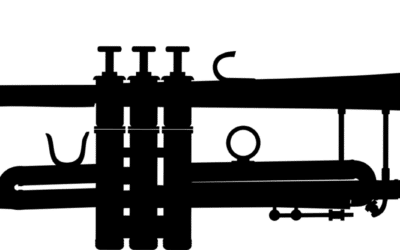If you’re one of the parents that has provided yours kids with a first or new smartphone during the holidays, you may also feel that you have no tools to protect them from inappropriate or accidental usage or even unexpected costs. The good news is that you do have options. It’s worth mentioning that if you apply any access restrictions, you want to do this early on, and not as an afterthought.
If you’re one of the parents that has provided yours kids with a first or new smartphone during the holidays, you may also feel that you have no tools to protect them from inappropriate or accidental usage or even unexpected costs. The good news is that you do have options. It’s worth mentioning that if you apply any access restrictions, you want to do this early on, and not as an afterthought.
I interviewed a number of tech-savvy parents with children that have been through this process of empowering them with Smartphones while limiting their access. The following steps represent their reasonably tight level of restrictions that can gradually be relaxed as needed.
This article covers steps for iOS only (iPhones, iPods, steps can be done on iPads also):
- Restrict Safari and replace it with an alternate browser.
-
 To disable Safari, simply select Settings, then General, then Restrictions, Enable Restrictions (and provide new private pin) and then turn off Safari as shown here. By turning off Safari, you’re effectively eliminating the main avenue of access to a variety of content that is otherwise difficult to monitor or control. Instead of using Apple’s built-in mobile web browser, we will opt for an alternate browser app in its place.
To disable Safari, simply select Settings, then General, then Restrictions, Enable Restrictions (and provide new private pin) and then turn off Safari as shown here. By turning off Safari, you’re effectively eliminating the main avenue of access to a variety of content that is otherwise difficult to monitor or control. Instead of using Apple’s built-in mobile web browser, we will opt for an alternate browser app in its place. Install bsecure as an alternate browser. The good folks at bsecure.com
Install bsecure as an alternate browser. The good folks at bsecure.com
(now an AVG company) provide this iOS browser for free and it has built-in filtering based on URLs. While no filter is 100% reliable, they have significant endorsements and certainly enough statistics to motivate any parent to make an effort in prevention. Behind-the-scenes it uses Apple’s safari, but by using the bsecure app, you have the benefit of an applied filter.
-
 Turn on Auto-lock and Passcode Lock. With Auto-lock enabled, you reduce the chances that a friend or stranger might pick up the phone and look up personal information. With passcode lock enabled, it requires a passcode each time an override is required. For example, you will need to temporarily enable Installing Apps in order to install a new app you would like your son or daughter to have.
Turn on Auto-lock and Passcode Lock. With Auto-lock enabled, you reduce the chances that a friend or stranger might pick up the phone and look up personal information. With passcode lock enabled, it requires a passcode each time an override is required. For example, you will need to temporarily enable Installing Apps in order to install a new app you would like your son or daughter to have. Disallow jailbreaking. With some audiences, this is a controversial statement because most hackers’ first order of business is to jailbreak their iOS device. However, the moment a phone is jailbroken, your phone becomes more vulnerable to malware, malicous use, crashing and faster battery drainage. The “walled garden” that the Apple eco-system provides is designed to protect iOS device owners from unwanted software. (Of course the pro-jailbreakers argue that the walled garden actually restricts you from doing what you want but it’s a matter of perspective)
Disallow jailbreaking. With some audiences, this is a controversial statement because most hackers’ first order of business is to jailbreak their iOS device. However, the moment a phone is jailbroken, your phone becomes more vulnerable to malware, malicous use, crashing and faster battery drainage. The “walled garden” that the Apple eco-system provides is designed to protect iOS device owners from unwanted software. (Of course the pro-jailbreakers argue that the walled garden actually restricts you from doing what you want but it’s a matter of perspective)
There are many reasons people are motivated to jailbreak, but the main one is to run pirated software. Most popular software titles in the AppStore are available for free on jailbroken iOS devices (via Cydia). Your own moral convictions aside on pirated software, there’s no assurance that such free software doesn’t also include unwanted software, malware, keystroke loggers, etc. Explore other restriction options and adjust to your liking. These settings have been changed from their defaults on this screenshot as follows:
Explore other restriction options and adjust to your liking. These settings have been changed from their defaults on this screenshot as follows:
Installing Apps (Off) prevents installation of new apps from the AppStore, even if your son/daughter has an iTunes username and password of their own.
Deleting Apps (Off) prevents apps from being deleted
Explicit Language (Off) although its reach is limited to Siri use only, it’s effective within that context
Music & Podcasts (Clean) even though podcasts are rated by the publishers, most podcasts that are inappropriately categorized will get reported and corrected
Movies (None) choices are based on the movie rating standard (R, PG-13, PG, G, etc)
TV Shows (TV-G) choices are also based on standard TV show ratings
Apps (9+) choices are designed by Apple (4+, 9+, 12+, 17+, Any)
In-app Purchases (Off) many apps are free, but quickly look to generate revenue, so turning this off is one more road block to unauthorized purchases
Require Password (immediately) – this one is important so that you don’t leave the setting screen accessible for your son/daughter to adjust immediately afterwards. Finally, you may want to track the iOS device, whether for reasons to find it if it’s lost, or knowing where your son/daughter is at any time, without the ability to turn the tracking features off. Of course, they can just power off the device, there’s nothing that can prevent that. Personally we had our car broken into, and an iPhone had been stolen. Since it was passcode-locked and Find my iPhone app installed, we were able to show the police the location of the phone and it was subsequently recovered, without any breach of our privacy at any point.
Finally, you may want to track the iOS device, whether for reasons to find it if it’s lost, or knowing where your son/daughter is at any time, without the ability to turn the tracking features off. Of course, they can just power off the device, there’s nothing that can prevent that. Personally we had our car broken into, and an iPhone had been stolen. Since it was passcode-locked and Find my iPhone app installed, we were able to show the police the location of the phone and it was subsequently recovered, without any breach of our privacy at any point.
To enable this restriction, do so from Settings, General, Restrictions, Location Services.
Are there any restrictions or settings you like to use that we may have missed?
In an Android world, there are steps that can be taken as well, but details for Android will come in a future article.


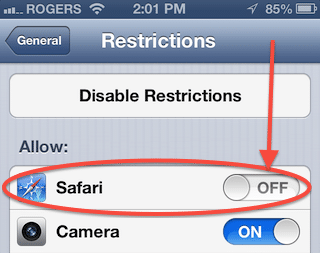 To disable Safari, simply select Settings, then General, then Restrictions, Enable Restrictions (and provide new private pin) and then turn off Safari as shown here. By turning off Safari, you’re effectively eliminating the main avenue of access to a variety of content that is otherwise difficult to monitor or control. Instead of using Apple’s built-in mobile web browser, we will opt for an alternate browser app in its place.
To disable Safari, simply select Settings, then General, then Restrictions, Enable Restrictions (and provide new private pin) and then turn off Safari as shown here. By turning off Safari, you’re effectively eliminating the main avenue of access to a variety of content that is otherwise difficult to monitor or control. Instead of using Apple’s built-in mobile web browser, we will opt for an alternate browser app in its place.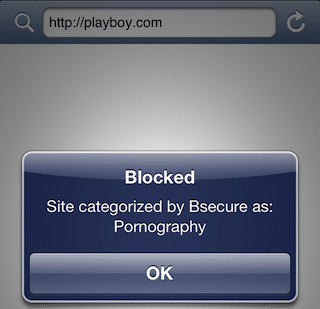 Install
Install 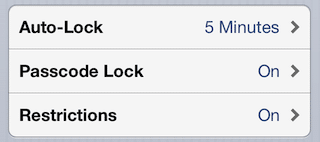 Turn on Auto-lock and Passcode Lock. With Auto-lock enabled, you reduce the chances that a friend or stranger might pick up the phone and look up personal information. With passcode lock enabled, it requires a passcode each time an override is required. For example, you will need to temporarily enable Installing Apps in order to install a new app you would like your son or daughter to have.
Turn on Auto-lock and Passcode Lock. With Auto-lock enabled, you reduce the chances that a friend or stranger might pick up the phone and look up personal information. With passcode lock enabled, it requires a passcode each time an override is required. For example, you will need to temporarily enable Installing Apps in order to install a new app you would like your son or daughter to have. Disallow jailbreaking. With some audiences, this is a controversial statement because most hackers’ first order of business is to jailbreak their iOS device. However, the moment a phone is jailbroken, your phone becomes more vulnerable to malware, malicous use, crashing and faster battery drainage. The “walled garden” that the Apple eco-system provides is designed to protect iOS device owners from unwanted software. (Of course the pro-jailbreakers argue that the walled garden actually restricts you from doing what you want but it’s a matter of perspective)
Disallow jailbreaking. With some audiences, this is a controversial statement because most hackers’ first order of business is to jailbreak their iOS device. However, the moment a phone is jailbroken, your phone becomes more vulnerable to malware, malicous use, crashing and faster battery drainage. The “walled garden” that the Apple eco-system provides is designed to protect iOS device owners from unwanted software. (Of course the pro-jailbreakers argue that the walled garden actually restricts you from doing what you want but it’s a matter of perspective)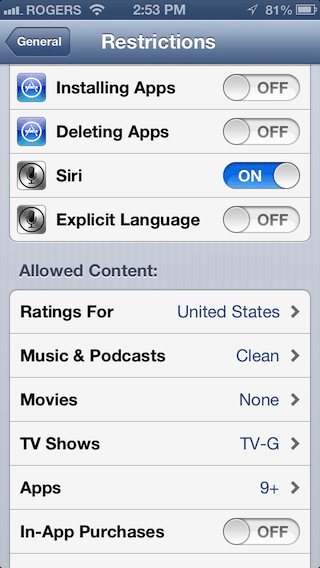 Explore other restriction options and adjust to your liking. These settings have been changed from their defaults on this screenshot as follows:
Explore other restriction options and adjust to your liking. These settings have been changed from their defaults on this screenshot as follows: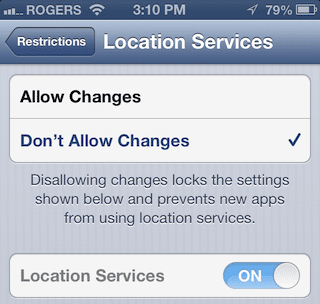 Finally, you may want to track the iOS device, whether for reasons to find it if it’s lost, or knowing where your son/daughter is at any time, without the ability to turn the tracking features off. Of course, they can just power off the device, there’s nothing that can prevent that. Personally we had our car broken into, and an iPhone had been stolen. Since it was passcode-locked and
Finally, you may want to track the iOS device, whether for reasons to find it if it’s lost, or knowing where your son/daughter is at any time, without the ability to turn the tracking features off. Of course, they can just power off the device, there’s nothing that can prevent that. Personally we had our car broken into, and an iPhone had been stolen. Since it was passcode-locked and