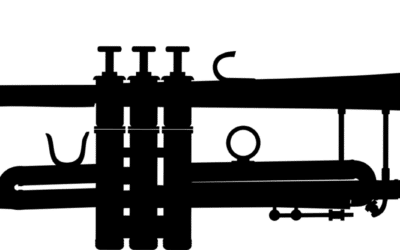[this post is from Nerd Anthony Berot]
So you’ve decided to purchase a new computer, and the first thing you do is look in a newspaper or flyers you received; now you’re flooded with more information than you can handle. The questions seem endless. Which is the best computer to get? Why is this model more expensive that the other, they both look the same? Should I get a MAC or a PC? The questions seem endless.
You could hire a professional IT consultant to assist, however you have to make some decisions yourself. The consultant can guide you through the selection process in a logical way by helping to set priorities and explain some of the features for you to make a smart choice, they may even help by giving you tips and advice, some of which I will talk about here.
To help you, I will provide some explanation of the basic features; hopefully it will improve your confidence and selection process. Let’s start with the big picture, the computer system.
All computer systems are made up of three subsystems: the Central Processing Unit (CPU), the Display, and the Interface device. In some computer models, two of and sometimes all three of these sections are combined into one unit as in the iPad and smart phones. However you must be able to identify the subsystems to appreciate their functions.
The Central Processing Unit (CPU) for desktops is usually the box that sits on or below your desk. On a laptop it is the part covered by the keyboard. In both instances the hard drive for data storage, the processor and the RAM or memory are key components of the CPU. The Display is the screen which allows us to see the results of the process we command on the interface device or keyboard and mouse.
The criteria of the CPU is the most important decision you need to make, it will be determined by your needs so spend a lot of time with it. Some examples of questions will be, are you a buying for business use, casual home use, school or gaming? What activities will you perform most, photo and video editing, music storage or will it be music production? Are you traveling a lot and need a computer to connect back to your home office, do you need a workstation or a server for your business?
I’m not going to talk about processor speeds here as any new computer will have the latest version available. Be aware that units with faster processors cost more, however the amount of memory (RAM) is the most important consideration as a fast processor with inadequate memory (RAM) will be slower that a slower processor with enough memory.
Most folks call the storage or Hard Drive “memory” – this is incorrect. Memory is Radom Access Memory (RAM), any data stored there will be cleared when you shut down or restart the system. Only the processor loads files into memory. When you install or save files, they are stored on the Hard Drive. One way to think of it is that the Hard Drive is an immense filing cabinet, and the Memory (RAM) is the surface of your desk, where you place the files that you are using.
The amount of memory you choose should be based on the Operating System you select and the tasks that you will perform on the computer. A typical size you should get with Windows 7 should be 4GB (Giga Bytes) – with the MAC OS, 2 GB is fine if you’re a light user but 4GB is better.
The display should be selected based on where and what you will be using it for. Typically you will want a 17” or larger screen for your desktop but it is not practical for a laptop if you’re mobile.
For laptops, choose a dual-scan display if your budget is extremely limited. An active-matrix display gives the best visual quality and quickest response, and especially if two people (such as a customer and salesperson) need to see the screen at once. It is also good for challenging lighting conditions.
Select an HPA (High-Performance Addressing) display if your budget prohibits an active-matrix display but you need to use the laptop on airplanes and wish to maximize battery life.
The keyboard and mouse is a personal choice, choose one that has the right size and touch for your need.
When looking to purchase or upgrade you technology do not forget the other devices associated with it, printers and backup systems are equally important.
TIP: Before upgrading to Windows 7 check your printer and other devices for Windows 7 compatible drivers.
If you have any questions you may email me at [email protected]. Answers to your questions will be published.
Privacy Shock! Computer Repair Stores Snooping Your Computer.
A new study by the University of Guelph has shown that 50% of the computer shops violated your privacy when using a...